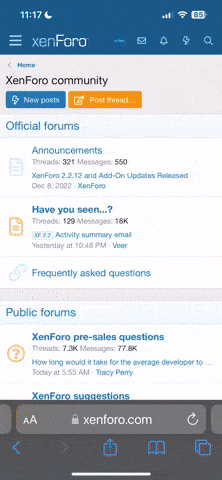No need to be sorry about being a newbie (which btw is something completely different than a noob in my opinion). Everyone has to start somewhere.
Since you said that you want to learn something about the Pandora I will try to help you with a very quick introduction about the command-line-interface. You for sure already know that the Pandora runs Linux. Using the command-line in Linux offers you the most options and power to do things. Though it's not intuitive. You have to know at least some commands and basics. I recommend to search the web for stuff like "basic introduction into command line linux" or in combination with terms like "shell" or "terminal". For help on a certain command search for "manpages" (manual pages) together with the command, for example "manpage ls" to get help on the "ls" command. Just try around. I will stick only to the very basic things needed to copy the bios-file to the right directory.
To open a terminal/shell press the Pandora-button that will open the XFCE-menu. Now select the second entry from the top named "Terminal". A mostly black window will open.
Try typing "ls" (without quotes). That's the command to list the content of the directory you are currently in. That directoty is your home-directory. If you get lost somewhere, then simply close the window and open a new terminal and you will be in your home-directory again.
Back to your question "Where do I have to put the bios-file?". That depends a little on where you got the PND of pcsx-rearmed stored at (either nand or sdcard). I'll assume that you stored it on SDcard.
If an SDcard is being inserted, then it gets mounted in the directory "/media/" with a certain name that depends on your SDcard-configuration. For some practicing the command-line you can try to find that name out in the following way:
Type
Note that this is a small "LS" not a "is" with a large "i".
Several blue names should appear. They are blue because they are directories and not files. Now eject your SD-card (be sure to exit before all running programs that are stored on the card) and type "ls /media/" again. One of the directories should have disappeared. Insert the card again and type the command a third time. Noticed which name reappeared? That's the directory-path to your SDcard.
Let's change the directory of the terminal from your home-directory to your SDcard. You can do this with the command "cd" which stands for "change directory".
Type the command "cd" followed by the path to your SDcard. For me that path is "/media/trans8/". For you it differs like you found out before. So insert your name in the following line:
Type "ls" again ("list") and the content of your SDCard will be shown. The directory that is of interest right now is the one called "pandora". You should be able to see it, if the output of "ls" was not too long.
That "pandora" directory contains again various directoies. Let's check them out:
You should see an appdata-directory. If you would look into that, then you might get tons of further directories, depending on how many PNDs you already run. So let's directly jump into the pcsx-rearmed folder and look at it content:
Code:
cd appdata/pcsx_rearmed/
ls
If you ran pcsx before, than it should have created a "bios"-directory which you should be able to see. Change into that directory and use a new command that shows you the complete path of the directory you are currently in. It's called "pwd" and stands for "print working directory".
This is it. Now you know the path where your bios-file has to be put. All you've got to do now is to copy the file to that directory. Of course I can't tell you where your bios-file is right now. So as an example let's assume I copied it to the main-directory of my SDcard. That directory is for me "/media/trans8/". Again: For you it differs.
To copy it, I will use the "cp"-command (stands for "copy", doh):
Code:
cp /media/trans8/scph1001.bin /media/trans8/pandora/appdata/pcsx-rearmed/bios/
That should be all. Note that that you have to respect the cases of characters for all commands and names. So if one of the directories for example starts with a capital letter, then you have to write it capital.
A little hint for advantages usage: If you are annoyed about typing all theses directory-names, then you can use TAB (fn+Space) to complete the names. For example try typing "ls /med" and then press TAB. The name will be automatically completed into "/media/". If that does not work, then it means that a file/directory starting with the typed characters does not exist or exists more than once. Try typing "ls /m" then press TAB once. Nothing will happen. Press TAB again and you will see a list of all directories starting with "m". So type onward ("e") and press TAB again to finally complete the name.
If you don't get that last thing I explained, then don't worry. It's just a help for faster entering and not a necessity
I hope this helped and didn't only confuse you.