No edit summary |
(Exchanging GUI and CLi package managers) |
||
| Line 7: | Line 7: | ||
== Installing/updating software == | == Installing/updating software == | ||
To install software on the command line, try searching for a keyword like this: <code>apt-cache search synthesizer</code>. Then run <code>sudo apt-get install zynaddsubfx</code> to install the program. Then type in <code>zynaddsubfx</code> to run it. Try to keep your list of available software updated with <code>sudo apt-get update</code>, and keep your installed programs up-to-date via <code>sudo apt-get upgrade</code>. (For those new to Linux, | There are beginner-friendly package-managers such as Synaptic (GUI) or gnome-packagekit. Keeping things up to date, searching for available software, and installing it is all easily done wit those. An "DBP Manager" is planed to combine installation, updating and searching for both DEB's and DBP's. | ||
To install software on the command line, try searching for a keyword like this: <code>apt-cache search synthesizer</code>. Then run <code>sudo apt-get install zynaddsubfx</code> to install the program. Then type in <code>zynaddsubfx</code> to run it. Try to keep your list of available software updated with <code>sudo apt-get update</code>, and keep your installed programs up-to-date via <code>sudo apt-get upgrade</code>. (For those new to Linux, updating is done by an Single program for most .) | |||
<noinclude> | <noinclude> | ||
=== Important note === | === Important note === | ||
| Line 17: | Line 18: | ||
== Reinstalling Debian == | == Reinstalling Debian == | ||
If you have somehow completely borked your system, it is possible to reinstall Debian. | If you have somehow completely borked your system, it is possible to reinstall Debian. Pyra-specific images and installer can be found [http://packages.pyra-handheld.com/images/ here]. | ||
<!-- | |||
Reinstalling/Reflashing will probably done by copying some files to an SD Card (So nothing special) and then holding some Button on the Pyra while Booting. | |||
TODO: Walk-through from the following OSes... | TODO: Walk-through from the following OSes... | ||
| Line 26: | Line 29: | ||
==== From Linux ==== | ==== From Linux ==== | ||
--> | |||
Revision as of 12:24, 2 June 2016
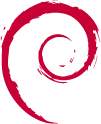
The Pyra will, as shipped, run Debian Jessie, using the official Debian ARMhf repo for most software, with Pyra-specific packages available from a repo on pyra-handheld.com.
A list of software in Debian can be found here (check for armhf as the architecture).
Installing/updating software
There are beginner-friendly package-managers such as Synaptic (GUI) or gnome-packagekit. Keeping things up to date, searching for available software, and installing it is all easily done wit those. An "DBP Manager" is planed to combine installation, updating and searching for both DEB's and DBP's.
To install software on the command line, try searching for a keyword like this: apt-cache search synthesizer. Then run sudo apt-get install zynaddsubfx to install the program. Then type in zynaddsubfx to run it. Try to keep your list of available software updated with sudo apt-get update, and keep your installed programs up-to-date via sudo apt-get upgrade. (For those new to Linux, updating is done by an Single program for most .)
Important note
It's important to keep your Debian software up-to-date as above, but also your DBP software as well.
Reinstalling Debian
If you have somehow completely borked your system, it is possible to reinstall Debian. Pyra-specific images and installer can be found here.


