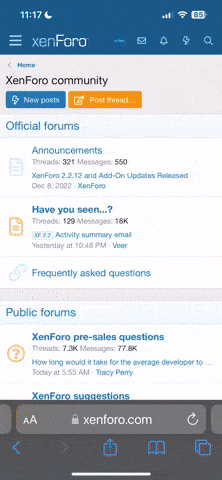Right-click on the desktop, click "Desktop Settings", and click the "+" button that's located below the list of built-in images, and you'll be able to browse for whatever desktop background you happen to want to use. I would advise putting these on the NAND, in your home directory (the one bearing your name, which you'll see listed at the left-hand side when you open up the file manager) - just don't put too many there and eat up loads of space. If you put them on an SD Card, you may find that you occasionally end up with a black background that you have to change to what you want again if you remove your SD Card or some problem arises with it during use.
As for size and format, you'll need them to be 800x480, and you can use any standard image format that Linux supports. For space-saving's sake, I would recommend sticking exclusively to PNG and/or JPEG, depending on which of these is the most suitable for the particular image you wish to use.