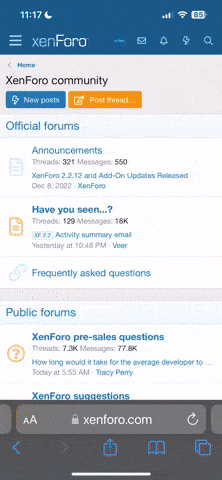Prometheus
Well-Known Member
- Joined
- Mar 8, 2008
- Messages
- 9,472
I've run into a tiny bit of an issue with the WiFi over the last day or two - I'm almost certain it's software-related.
What happens is that when the WiFi connection is dropped, as we know happens sometimes, I cannot get it to reconnect to the internet again without rebooting my router (it will connect to the router just fine, but it won't pick up a DHCP lease when it does so). Disconnecting and reconnecting via the WiFi icon on the panel doesn't do anything for the problem, toggling the WiFi on and off doesn't work, the commands "sudo ifconfig usb0 down", "sudo ifconfig wlan0 down" and "sudo ifconfig wlan0 up" all do nothing to help, restarting the Pandora alone doesn't help either, and choosing to disconnect and reconnect to the internet via my router's firmware also does nothing. Rebooting the router and then the Pandora, in that order, is the only thing that seems to fix it.
I noticed yesterday, and was able to reproduce it again today, that my Pandora isn't resuming its existing DHCP lease, and, if the existing one has expired, it isn't renewing it or picking up a new one either.
Does anyone know of a workaround for this? Should I report it on the bug-tracker?
Thanks for any help anyone can offer.
What happens is that when the WiFi connection is dropped, as we know happens sometimes, I cannot get it to reconnect to the internet again without rebooting my router (it will connect to the router just fine, but it won't pick up a DHCP lease when it does so). Disconnecting and reconnecting via the WiFi icon on the panel doesn't do anything for the problem, toggling the WiFi on and off doesn't work, the commands "sudo ifconfig usb0 down", "sudo ifconfig wlan0 down" and "sudo ifconfig wlan0 up" all do nothing to help, restarting the Pandora alone doesn't help either, and choosing to disconnect and reconnect to the internet via my router's firmware also does nothing. Rebooting the router and then the Pandora, in that order, is the only thing that seems to fix it.
I noticed yesterday, and was able to reproduce it again today, that my Pandora isn't resuming its existing DHCP lease, and, if the existing one has expired, it isn't renewing it or picking up a new one either.
Does anyone know of a workaround for this? Should I report it on the bug-tracker?
Thanks for any help anyone can offer.