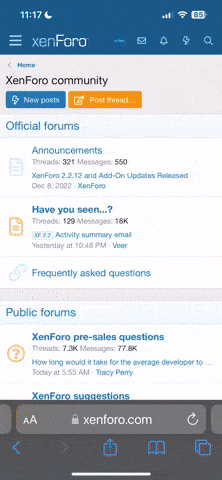Pleng
Well-Known Member
- Joined
- Dec 28, 2006
- Messages
- 3,030
To add some CPU speed presets to your menu, download this PND to the pandora/menu folder on one of your SD cards.
Presets are 500, 600, 700, 750, 800, 870
unpack the attached archive to the menu folder of one of your SD cards.This will add some shortcuts to your 'system' menu, however they won't actually function yet. To give these scripts the authority to access the CPU speed, you need to open up a terminal and type the following:
sudo chmod a+w /proc/pandora/cpu_mhz_max
Now you can test the scripts. Run one of them from the menu, and then launch the normal CPU Speed utility. It should now show the CPU speed you selected from the menu.
Presets are 500, 600, 700, 750, 800, 870
sudo chmod a+w /proc/pandora/cpu_mhz_max
Now you can test the scripts. Run one of them from the menu, and then launch the normal CPU Speed utility. It should now show the CPU speed you selected from the menu.