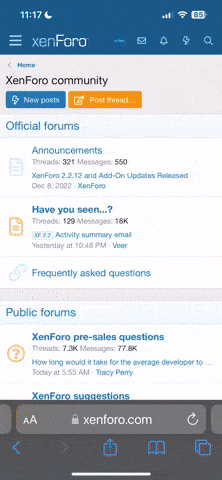Hi,
Just thought I'd share my experience...
after my SmartMedia card got currupt and couldn't be read at all by my GP32, I decided as a last resort to try a FAT16 format in WinXP with a card reader. (I have tried this before and it left the card unreadable in my GP32.) Well, sure enough the card was readable in my
GP32, but it was working again in the card reader...
As there are no SMC fixing tools on my firmware (GPBios) i couldn't try this. (and the gamepark firmware SMC recover didn't do anything). My GP32 also wouldn't connect to GP32 Manager.
After looking around these forums and google for a way to fix it, I finally found the
information and tools I needed. Here is short guide for anyone having problems:
Tools needed:
A hex editor capable of writing raw to disks:
I found a program called 'Tiny Hex' which is freeware and worked great,
http://www.mirkes.de/en/freeware/tinyhex.php
A working raw disk image:
Find dual.raw.zip on darkfaders site http://darkfader.net/gp32/
or make your own.
A card reader
How:
Ok, once you've installed tiny hex load it up, WITHOUT your SMC in the card reader.
File>Open and open the dual.raw file that was inside the dual.raw.zip.
File>Disk>Open drive.
You should see a list of disks which will probably be your hardrive(s) and their partition(s). To make sure you are editting the right drive, you can now put your SMC card in the reader, wait a few seconds, then reload the list. The new PhysicalDrive (with an icon of a grey drive) is the one you want. e.g. '\\.\PHYSICALDRIVE2' (as an extra check, your harddrive will likely have many more secotrs than your SMC, so check the numbers)
In the box labeled 'Load' you need to enter how many sectors you want to edit. You can either put the same number as stated in the drive selection box (Under 'Sectors') to open the whole thing, or if you know your raw file is only small, you could type in half that number (it just needs to be at least large enough for the whole dual.raw to fit. There is a built in calc to help).
Click Ok. It will likely take a while to load up, so be patient.
Ok, go back to the dual.raw file, click inside it and go Edit>Select All, then Edit>Copy.
Go back to your SMC file and navigate your cursor in the hex display to the very first number in location 0. Make sure you are right at the start or it won't work. Now go Edit>Paste. This should paste in the new data.
Ok, nothing has been changed on your disk yet, so you need to go Disk>Write changes.
After some time, the SMC will have bee written.
The SMC should load in windows, and have the GAME, GPMM... directory structure. Depending on the size of the raw image, the disk will probably only be able to use a small amount of storage. However, you should now be able to connect to GP Manager with this SMC in your GP32 and use it to format you card properly.
Hope this might be of help to someone.
WARNING: Editting the wrong disk could loose data on your harddrive and leave it unusuable!
I know a lot of this has been covered before but I thoughter a (hopefully) clearer and complete guide might help.
Thanks to Darkfader for the useful info on your site.
S
Just thought I'd share my experience...
after my SmartMedia card got currupt and couldn't be read at all by my GP32, I decided as a last resort to try a FAT16 format in WinXP with a card reader. (I have tried this before and it left the card unreadable in my GP32.) Well, sure enough the card was readable in my
GP32, but it was working again in the card reader...
As there are no SMC fixing tools on my firmware (GPBios) i couldn't try this. (and the gamepark firmware SMC recover didn't do anything). My GP32 also wouldn't connect to GP32 Manager.
After looking around these forums and google for a way to fix it, I finally found the
information and tools I needed. Here is short guide for anyone having problems:
Tools needed:
A hex editor capable of writing raw to disks:
I found a program called 'Tiny Hex' which is freeware and worked great,
http://www.mirkes.de/en/freeware/tinyhex.php
A working raw disk image:
Find dual.raw.zip on darkfaders site http://darkfader.net/gp32/
or make your own.
A card reader
How:
Ok, once you've installed tiny hex load it up, WITHOUT your SMC in the card reader.
File>Open and open the dual.raw file that was inside the dual.raw.zip.
File>Disk>Open drive.
You should see a list of disks which will probably be your hardrive(s) and their partition(s). To make sure you are editting the right drive, you can now put your SMC card in the reader, wait a few seconds, then reload the list. The new PhysicalDrive (with an icon of a grey drive) is the one you want. e.g. '\\.\PHYSICALDRIVE2' (as an extra check, your harddrive will likely have many more secotrs than your SMC, so check the numbers)
In the box labeled 'Load' you need to enter how many sectors you want to edit. You can either put the same number as stated in the drive selection box (Under 'Sectors') to open the whole thing, or if you know your raw file is only small, you could type in half that number (it just needs to be at least large enough for the whole dual.raw to fit. There is a built in calc to help).
Click Ok. It will likely take a while to load up, so be patient.
Ok, go back to the dual.raw file, click inside it and go Edit>Select All, then Edit>Copy.
Go back to your SMC file and navigate your cursor in the hex display to the very first number in location 0. Make sure you are right at the start or it won't work. Now go Edit>Paste. This should paste in the new data.
Ok, nothing has been changed on your disk yet, so you need to go Disk>Write changes.
After some time, the SMC will have bee written.
The SMC should load in windows, and have the GAME, GPMM... directory structure. Depending on the size of the raw image, the disk will probably only be able to use a small amount of storage. However, you should now be able to connect to GP Manager with this SMC in your GP32 and use it to format you card properly.
Hope this might be of help to someone.
WARNING: Editting the wrong disk could loose data on your harddrive and leave it unusuable!
I know a lot of this has been covered before but I thoughter a (hopefully) clearer and complete guide might help.
Thanks to Darkfader for the useful info on your site.
S