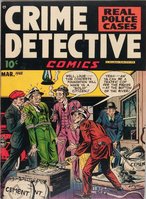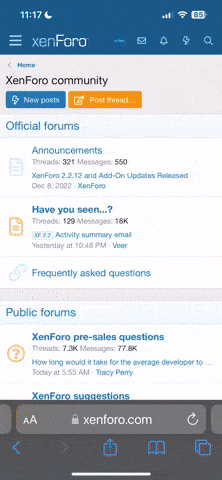Garrett
Advanced Member
Relatively new to all things PS, but have managed to fumble my way through so far..
I'm looking for a filter/s (smart?) or plugin to clean/restore/sharpen old comic images that are scratched, blurred & have generally seen better days.
I've got a few of the Topaz plugins but none really tackle all the image anomalies & my knowledge of all the PS techniques is limited to say the least (I am learning)
Is there a one click plugin or filter that applies multiple fixes?
An example of the images I want to embellish attached
Thanks.
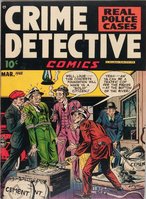
I'm looking for a filter/s (smart?) or plugin to clean/restore/sharpen old comic images that are scratched, blurred & have generally seen better days.
I've got a few of the Topaz plugins but none really tackle all the image anomalies & my knowledge of all the PS techniques is limited to say the least (I am learning)
Is there a one click plugin or filter that applies multiple fixes?
An example of the images I want to embellish attached
Thanks.