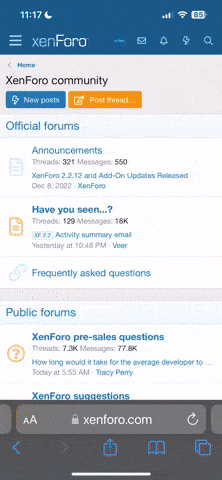You are using an out of date browser. It may not display this or other websites correctly.
You should upgrade or use an alternative browser.
You should upgrade or use an alternative browser.
Using the D-Pad in Mupen64?
- Thread starter JePP
- Start date
C
CocoCreekFisherman
Guest
Yes you can. There should be a Mupen64 configure in your menu>emulators right above or below Mupen64. Highlight/click that and on the top of the window there will be a option tab>map settings. That should do it as far as I know.If you do not see the Mupen64 configure in menu>emulators then you might need to download the latest version.  =Mupen64Plus. I am not certain if Mupen64 has this option but I know Plus does because I use that version
=Mupen64Plus. I am not certain if Mupen64 has this option but I know Plus does because I use that version  . Personally, I prefer using nubs.
. Personally, I prefer using nubs.
Hope that helps.
Hope that helps.
Last edited:
Hmm in the Mupen64Plus Config under Options I only find Configure, Graphics Settings, Audio Settings, Input Settings, RSP Settings and Cheats... under Input settings I can edit the ppsp_input.conf file, but what am I supposed to change here in order to get the DPad control?
Also, what do you mean, there is a Mupen64 and a Mupen64Plus version? Isnt there only one Mupen64Plus version for the Pandora?
Also, what do you mean, there is a Mupen64 and a Mupen64Plus version? Isnt there only one Mupen64Plus version for the Pandora?
C
CocoCreekFisherman
Guest
Highlight Mupen64plus configure and you should see options>>input on the top of the window . Highlight and click input which will then bring up another window that will let you change your control type = you want to use d-pad vs. nubs,,etc. There is also a instruction PDF in DOCUMENTATION via your main menu in XFCE. You should look at that if you cannot understand me :huh:Hmm in the Mupen64Plus Config under Options I only find Configure, Graphics Settings, Audio Settings, Input Settings, RSP Settings and Cheats... under Input settings I can edit the ppsp_input.conf file, but what am I supposed to change here in order to get the DPad control?
Also, what do you mean, there is a Mupen64 and a Mupen64Plus version? Isnt there only one Mupen64Plus version for the Pandora?
The newest version is PLUS ...prior it was just Mupen64.
****in your main menu via XFCE desktop you should see 2 mupen categories=...Mupen64plus config and Mupen64plus Launch. Config is what you want to view. Then options/imput settings...in that imput window type what you need to change then save it. That should work. If not, I don't know what else to tell you...sorry
Oh yes and you will need a stylus to navigate.
Last edited:
Well....
- There is no documentation readme in the xfce4 Documentation section for Mupen64Plus
- I dont get any window about changing the control-type easily.
- All I can configure is the ppsp_input.conf file. How do I change this in order to get DPad control? ->
#PPSP Input Plugin for N64
#by JayFoxRox and Adventus.
#These values specify the analog mapping:
N64 ANALOG=ANALOG LEFT
#These values specify the button mapping:
N64 DPAD UP=BUTTON DPAD UP
N64 DPAD DOWN=BUTTON DPAD DOWN
N64 DPAD LEFT=BUTTON DPAD LEFT
N64 DPAD RIGHT=BUTTON DPAD RIGHT
N64 A=BUTTON RIGHT
N64 B=BUTTON DOWN
N64 L=KBOARD P
N64 R=BUTTON R
N64 Z=BUTTON L
N64 C UP=ANALOG RIGHT UP : 64
N64 C DOWN=ANALOG RIGHT DOWN : 64
N64 C LEFT=ANALOG RIGHT LEFT : 64
N64 C RIGHT=ANALOG RIGHT RIGHT : 64
N64 START=BUTTON START
EXIT EMULATOR=KBOARD ESC
#These values specify the analog calibration function
#in = [0,255], out = [0, 255]
#out = in*v[0] + in^2 * v[1] + in^3 * v[2] ....
CALIB LEFT[0]=0.000000
CALIB LEFT[1]=0.000000
CALIB LEFT[2]=0.600000
CALIB LEFT[3]=0.600000
CALIB RIGHT[0]=0.000000
CALIB RIGHT[1]=0.000000
CALIB RIGHT[2]=0.600000
CALIB RIGHT[3]=0.600000
It really sounded like you have a different version of Mupen64Plus than me. Therefore I deleted my appdata and re-installed Mupen64Plus from the repo, but nope, exact same version than what I had. I'm really puzzled about the mapping button that you said existed! Plus, I don't know where you got the documentation file from, if there really is any. Lastly adding to the confusion, I dont think there ever was a Mupen64 (without the Plus) version for the Pandora!?
- There is no documentation readme in the xfce4 Documentation section for Mupen64Plus
- I dont get any window about changing the control-type easily.
- All I can configure is the ppsp_input.conf file. How do I change this in order to get DPad control? ->
#PPSP Input Plugin for N64
#by JayFoxRox and Adventus.
#These values specify the analog mapping:
N64 ANALOG=ANALOG LEFT
#These values specify the button mapping:
N64 DPAD UP=BUTTON DPAD UP
N64 DPAD DOWN=BUTTON DPAD DOWN
N64 DPAD LEFT=BUTTON DPAD LEFT
N64 DPAD RIGHT=BUTTON DPAD RIGHT
N64 A=BUTTON RIGHT
N64 B=BUTTON DOWN
N64 L=KBOARD P
N64 R=BUTTON R
N64 Z=BUTTON L
N64 C UP=ANALOG RIGHT UP : 64
N64 C DOWN=ANALOG RIGHT DOWN : 64
N64 C LEFT=ANALOG RIGHT LEFT : 64
N64 C RIGHT=ANALOG RIGHT RIGHT : 64
N64 START=BUTTON START
EXIT EMULATOR=KBOARD ESC
#These values specify the analog calibration function
#in = [0,255], out = [0, 255]
#out = in*v[0] + in^2 * v[1] + in^3 * v[2] ....
CALIB LEFT[0]=0.000000
CALIB LEFT[1]=0.000000
CALIB LEFT[2]=0.600000
CALIB LEFT[3]=0.600000
CALIB RIGHT[0]=0.000000
CALIB RIGHT[1]=0.000000
CALIB RIGHT[2]=0.600000
CALIB RIGHT[3]=0.600000
It really sounded like you have a different version of Mupen64Plus than me. Therefore I deleted my appdata and re-installed Mupen64Plus from the repo, but nope, exact same version than what I had. I'm really puzzled about the mapping button that you said existed! Plus, I don't know where you got the documentation file from, if there really is any. Lastly adding to the confusion, I dont think there ever was a Mupen64 (without the Plus) version for the Pandora!?
Last edited by a moderator:
sebyshade
Still Fresh
Replace "N64 ANALOG=ANALOG LEFT" width "N64 ANALOG=BUTTON DPAD : 255"
Last edited by a moderator:
sebyshade
Still Fresh
You also have to replace "N64 DPAD UP=BUTTON DPAD UP" width "N64 DPAD UP=ANALOG LEFT UP : 64", "N64 DPAD DOWN=BUTTON DPAD DOWN" width "N64 DPAD DOWN=ANALOG LEFT DOWN : 64" ...
Now the DPAD works as the ANALOG STICK and the left nub as the DPAD
Now the DPAD works as the ANALOG STICK and the left nub as the DPAD
Last edited by a moderator:
Thanks for the tip sebyshade - I edited everything as you said.
However, it didn't work at all. (I tried once editing with my Pandora, and once from my Windows). The .conf file is definitely edited as you said - it does not seem to have any effect whatsoever. Analog control is still done with the left nub.
Parallel to this problem is that, often, Mupen64Plus seems to be unable to load its settings - I then have to set the plugins manually again. Also, the "Launch" application stops working sometimes. This might be related to a bug in the Pandora OS that the SD card can only be accessed by navigating through File System -> media -> SD and not via the SD icon on the left side of the xfce File Manager.
Out of all programs I've used on the Pandora, Mupen64Plus has the weirdest and most erratic behaviour... The controls are definitely set, why are they not applied? Why does the Launcher stop working randomly? Once the Launcher app wouldnt even show up anymore... just the Config app. It seems completely random and totally seems to have a mind of its own. :rolleyes:
However, it didn't work at all. (I tried once editing with my Pandora, and once from my Windows). The .conf file is definitely edited as you said - it does not seem to have any effect whatsoever. Analog control is still done with the left nub.
Parallel to this problem is that, often, Mupen64Plus seems to be unable to load its settings - I then have to set the plugins manually again. Also, the "Launch" application stops working sometimes. This might be related to a bug in the Pandora OS that the SD card can only be accessed by navigating through File System -> media -> SD and not via the SD icon on the left side of the xfce File Manager.
Out of all programs I've used on the Pandora, Mupen64Plus has the weirdest and most erratic behaviour... The controls are definitely set, why are they not applied? Why does the Launcher stop working randomly? Once the Launcher app wouldnt even show up anymore... just the Config app. It seems completely random and totally seems to have a mind of its own. :rolleyes:
sebyshade
Still Fresh
can you post your input config file?
Sure...
Code:
#PPSP Input Plugin for N64
#by JayFoxRox and Adventus.
#These values specify the analog mapping:
N64 ANALOG=DPAD : 255
#These values specify the button mapping:
N64 DPAD UP=ANALOG LEFT UP : 64
N64 DPAD DOWN=ANALOG LEFT DOWN : 64
N64 DPAD LEFT=BUTTON DPAD LEFT
N64 DPAD RIGHT=BUTTON DPAD RIGHT
N64 A=BUTTON RIGHT
N64 B=BUTTON DOWN
N64 L=KBOARD P
N64 R=BUTTON R
N64 Z=BUTTON L
N64 C UP=ANALOG RIGHT UP : 64
N64 C DOWN=ANALOG RIGHT DOWN : 64
N64 C LEFT=ANALOG RIGHT LEFT : 64
N64 C RIGHT=ANALOG RIGHT RIGHT : 64
N64 START=BUTTON START
EXIT EMULATOR=KBOARD ESC
#These values specify the analog calibration function
#in = [0,255], out = [0, 255]
#out = in*v[0] + in^2 * v[1] + in^3 * v[2] ....
CALIB LEFT[0]=0.000000
CALIB LEFT[1]=0.000000
CALIB LEFT[2]=0.600000
CALIB LEFT[3]=0.600000
CALIB RIGHT[0]=0.000000
CALIB RIGHT[1]=0.000000
CALIB RIGHT[2]=0.600000
CALIB RIGHT[3]=0.600000sebyshade
Still Fresh
ok, insert a BUTTON before DPAD: N64 ANALOG=BUTTON DPAD : 255
replace N64 DPAD RIGHT=BUTTON DPAD RIGH width N64 DPAD RIGHT=ANALOG LEFT RIGHT : 64
and
N64 DPAD LEFT=BUTTON DPAD LEFT width N64 DPAD LEFT=ANALOG LEFT LEFT : 64
replace N64 DPAD RIGHT=BUTTON DPAD RIGH width N64 DPAD RIGHT=ANALOG LEFT RIGHT : 64
and
N64 DPAD LEFT=BUTTON DPAD LEFT width N64 DPAD LEFT=ANALOG LEFT LEFT : 64
Oooh, that did the trick!
Thank you so much!
Still puzzled about the other problems though... ahh, guess I'll just use the config app then and not the launch one, since it's mostly broke.
On another note, were there any ingame key combinations available? I know ESC (fn+q) quits the game, but anything else`? Most importantly: Savestates? Last thing I remember is they weren't implemented, just actual ingame saving works...
Oh, and what is the RSP Plugin for? Is it actually needed?
Thank you so much!
Still puzzled about the other problems though... ahh, guess I'll just use the config app then and not the launch one, since it's mostly broke.
On another note, were there any ingame key combinations available? I know ESC (fn+q) quits the game, but anything else`? Most importantly: Savestates? Last thing I remember is they weren't implemented, just actual ingame saving works...
Oh, and what is the RSP Plugin for? Is it actually needed?
Last edited by a moderator:
C
CocoCreekFisherman
Guest
Oooh, that did the trick!
Thank you so much!
Still puzzled about the other problems though... ahh, guess I'll just use the config app then and not the launch one, since it's mostly broke.
On another note, were there any ingame key combinations available? I know ESC (fn+q) quits the game, but anything else`? Most importantly: Savestates? Last thing I remember is they weren't implemented, just actual ingame saving works...
Oh, and what is the RSP Plugin for? Is it actually needed?
Can anyone answer these two last questions for me? 
tl;dr Are there any ingame key combos besides quit; What does the RSP Plugin do?On another note, were there any ingame key combinations available? I know ESC (fn+q) quits the game, but anything else`? Most importantly: Savestates? Last thing I remember is they weren't implemented, just actual ingame saving works...
Oh, and what is the RSP Plugin for? Is it actually needed?
Similar threads
- Replies
- 3
- Views
- 3K
- Replies
- 0
- Views
- 3K
- Replies
- 4
- Views
- 4K