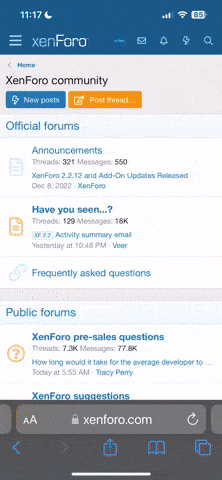Loubear posted on Aug 18 2006 at 03:43 AM said:
Ok. I get it, I'm lazy as hell... Thus I decided to go ask for help here... So it turns out that somehow, zonealarm fubared my chkdsk and gave me this repeating loop of chkdsk then bsod, the chkdsk and so on. Now, I installed a new installation of windows, and I want to get the old program registry entries back. Is that possible from a parallel installation? If it's not, screw it all, from experience, I know how to pass file permissions through safe mode...
Okay yes it may possible, but not sure if it will work 100%. I am taking no responsibility for your system here, if you screw it up, it's your fault.
I'm assuming you are running Windows XP Pro here, so here goes:
First of all you will need to show all files and protected system files. To do this, open
My Computer, click the
Tools tab then select
Folder options. Click the
View tab and click the
Show hidden files and folders radio button. Then untick the
Hide protected operating system files (Recommended) option. After you have finished, you can hide the protected OS files again. While you are in this section, you should scroll down to the bottom of this list, and uncheck
Use simple file sharing (Recommended). If you don't do this, you will not be able to gain access to change NTFS Permissions, and we need to do this on some things later.....
By the way, if you don't see the Use Simple File sharing option, then you are probably running XP Home, and you might just as well forget it. It is possible to do this in a command prompt using
subinacl, but I'm really not going to go into all that.
Assuming you have XP Pro and have just done all the above, please continue.
Your current registry is held in a folder called
c:\windows\system32\config, the reg file you are interested in is called
software. Firstly I would back this file up to another location so you can copy it back if you mess up.
You now need to locate a good copy of you original registry. Windows backs up your reg files automatically to a folder called
c:\System Volume Information. But in your instance it will be on another drive, i.e. your parallel installation. I'm going to assume this is drive D: but you should replace D: with your parallel drive letter. Because of NT permissions you will not be allowed to gain access to the System Volume Information folder until you have taken ownership. To do this, right click
D:\System Volume Information and click
Sharing and Security. Click the
Security tab then
Advanced, and then
Owner. check the
Replace owner on subcontainer and objects option, and then click
Apply, and then
Yes. You should now have ownership of the System Volume Information folder on your parallel installation. All you got to do now is locate the correct old reg file. Read on...
Within the
System Volume Information folder there will be one or more folders called something like:
_restore{C734E4CB-0141-429A-9AA0-AC0ED4F3C31E}
Open the newest dated folder, to see the folder dates click the
View drop down list and select
Details.
You will probably see a multitude of folders starting with
RP, these are all the restore points, you can recover the
software file from the one of these folders, chose the one dated before your system screwed up. The same as before, view the folder in
Details mode.
Open the
SNAPSHOT folder.
Copy the file
_REGISTRY_MACHINE_SOFTWARE from the
SNAPSHOT folder to the
C:\Windows\System32\Config folder. Then rename the
_REGISTRY_MACHINE_SOFTWARE file in the
C:\Windows\System32\Config folder to
SOFTWARE.
If you did all the above, you should now have copied the old software section of registry into the new XP build. Reboot and good luck

.